Sometimes it Pays to Swap Axes

I used to work for an organization that evaluates the effectiveness of (educational) interventions aimed at increasing diversity in computing fields. So I like to keep tabs on all things STEM data–related, including the National Science Foundation’s Science & Engineering Indicators.
This weekend, I was looking at the website for the 2016 Science & Engineering Indicators, and I came across this chart:

Rather than pay attention to the data contained within the chart, I could not take my eyes off the distracting horizontal axis labels. Using vertical or diagonal text in this way makes your design look messy and makes it harder for readers to get the point of the graph.
A simple solution is to swap the x and y axes so that the labels are shown on the y-axis and the data are displayed along the x-axis:

The horizontal orientation of the layout allows for long labels without the visual clutter. And because the labels are no longer a distraction, you are free to compare the lengths of each bar.
To swap the x and y axes:
STEP 1: (Left) Click anywhere on the chart.

STEP 2: With the chart activated (i.e., selected), go to the Chart Design tab in the ribbon header.

STEP 3: Under Change Chart Type, select Column, and then under 2-D Bar click Clustered Bar (first option).

Watch the full transformation below:
Of course, I did not stop there! I exercised my artistic license by:
Reordering the bars so that the first bar would be the occupation with the largest percentage growth;
Removing bars that did not add value (i.e., All S&E occupations; All occupations; and S&E managers);
Creating and moving data labels to the ‘inside end’ position of each bar;
Making the label font bold and off-white;
Adding an informative title; and
Using (color) transparency to emphasize a key takeaway message.
The final chart:

So, you see, sometimes it really does pay to swap axes.